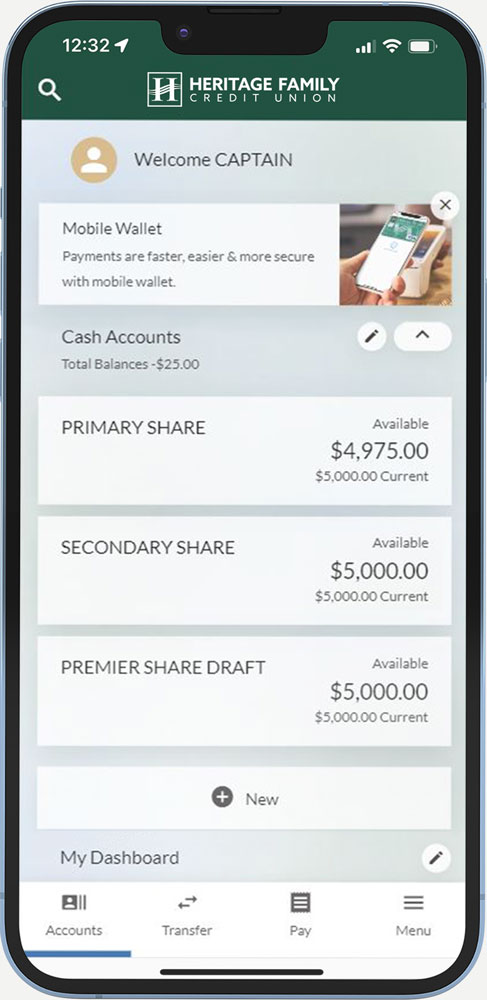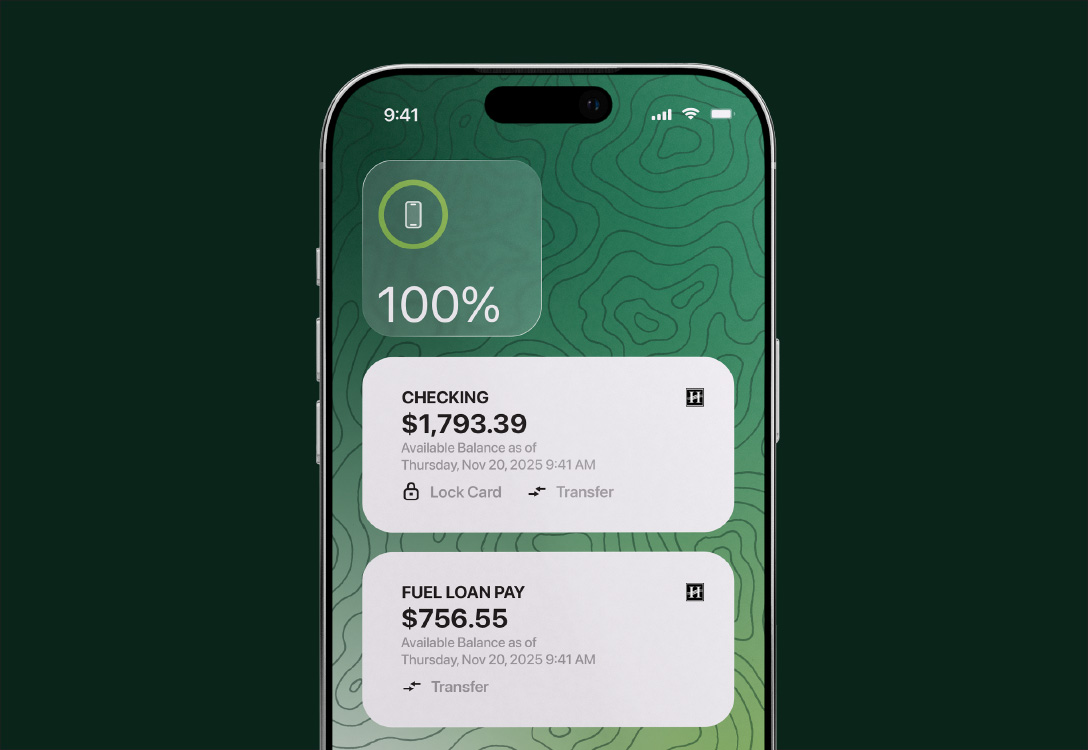Digital Banking

Smart Deposit
Deposit checks on the go using our mobile eBranch app! Just snap a picture of both sides of your check, and we'll make the first $500 available on the business day after you submit it.

Bill Pay
Take the paperwork out of bills and have eBranch do the bill paying for you. Easily manage your bills from anywhere and any device, and feel confident your bills are being paid on time.
Do you need assistance with Bill Pay? Call 800.474.8832 for direct Bill Pay Support.

External Accounts & Member-to-Member Transfers
Members in good standing 2 can link their HFCU account with an account they own at another financial institution. By doing so, members can quickly move money from one institution to another digitally.
You can transfer money instantly to any member of the Credit Union by choosing the "member-to-member" option right within eBranch! You need to know the fellow member's last name and account number, along with the type of account (i.e., checking or savings).
Eligible members can set up either of these transfer types from the Transfers menu within eBranch.
If you need assistance, please call 888.252.8932 or meet with us on Video Branch.
View External Transfer Disclosure View the Member-to-Member Transfer Agreement

Card Controls
Card controls inform you where and when your debit or credit card(s) are being used, helping prevent unauthorized purchases. You can set up controls to limit the amount spent per transaction or per month, helping to manage a budget or teach young people about financial independence. Set up alerts that let you know every time your card is used, helping to control spending and protect against fraud. Deactivate your card if it's lost, stolen, or not in use.
Take some time to explore all the great controls available on your debit or credit card right in eBranch, and have complete control of your account and card at all times.

Savings Goals
To save for something specific, create a savings goal! Members can select a purpose (such as a vacation or emergency fund), an amount, a savings account, and the date they wish to hit that goal. We suggest members set up a recurring transfer to meet that goal and open a special purpose savings account for this purpose.
Call or chat with us today, and we can help set up a special purpose savings account in less than one minute - no application or credit pull required - and start a path toward those long-term financial goals today!
Call us at 888.252.8932 Chat with us on video branch Open a Special Purpose Account Online
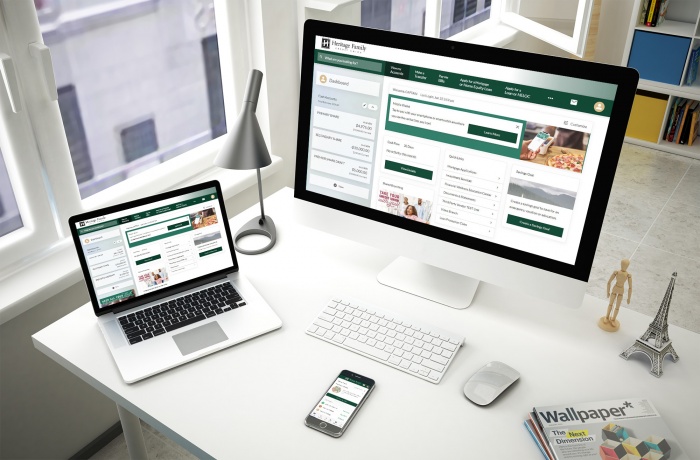
eBRANCH EXTRAS
- Add your HFCU debit or credit card to your digital wallet with the tap of a button
- Keep track of both available and current balances directly from the eBranch dashboard
- Set up additional security for your account, including device push authentication and authenticator apps
- Add additional users to your account
- Update your address and phone number
- Control all alerts for each account and the manner and method in which you receive them
- Set Travel Alerts for your debit and credit cards - even more than one at a time!
- Complete Stop Payment forms for checks, which take effect immediately
- Export up to 13 months of account transaction history
- Print, view, and download eStatements. Ability to store up to 3 years of account eStatements from the time of enrollment